The Best Productivity Apps for iPad You’ll Actually Use (2025 Edition)
Discover the best productivity apps for iPad to boost focus, stay organized, and turn your device into a powerful workstation.
I was still in school when the first iPad launched, and I begged my parents to get me one. After weeks of emotional blackmail (and maybe a PowerPoint presentation), they finally caved, but with one condition: I could only use it for schoolwork and “productive” tasks.
Fair enough. Back then, the iPad was being hailed as a “PC-killer” – a sleek, futuristic slab that could replace your laptop for work, assignments, and more.
There was only one small problem: I had no idea how to be productive on an iPad. It was the first generation, after all. The app ecosystem was barebones, note-taking felt clunky, and multitasking meant juggling one app at a time. I struggled.
Fast-forward to today, and iPads have become full-blown productivity powerhouses. Whether you're a student, creative, freelancer, or digital nomad, there's something here for you! Here’s a roundup of the best productivity apps for iPad that’ll turn your tablet into a lean, mean, efficiency machine.

Top iPad Apps to Boost Your Productivity
Calendar and Reminder Apps
Apple Calendar App
The humble Apple Calendar app is often overlooked, but it’s surprisingly powerful. It lets you schedule tasks to the hour, set alerts for important events, and stay on top of your day without breaking a sweat.
You can link multiple email accounts, so your personal, work, and “oops-I-agreed-to-this?” commitments all show up in one tidy timeline. Plus, its cross-syncing means events from your Mail or Messages automatically turn into calendar entries, no copy-pasting needed. It’s the default for a reason.
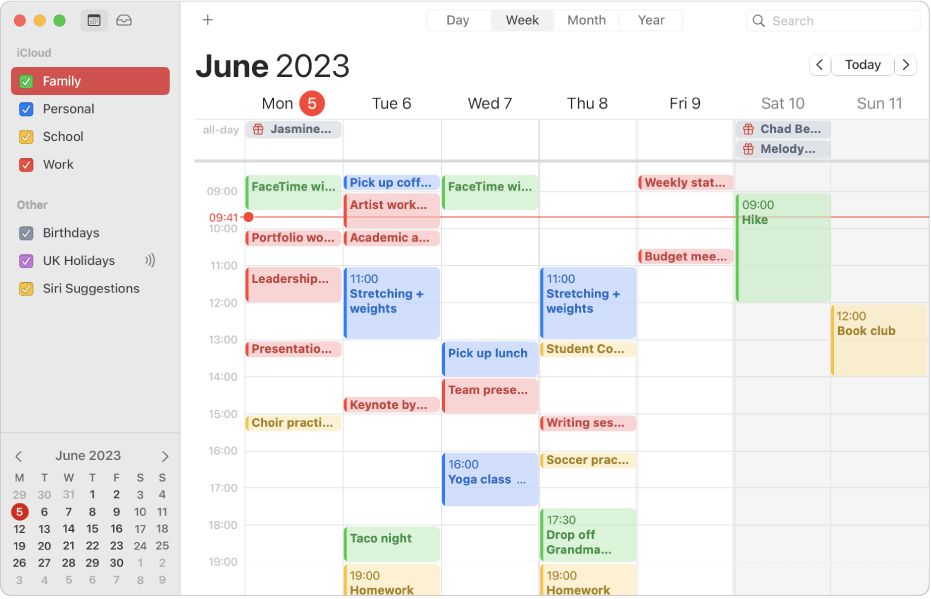
Google Calendar
If you live in the Google ecosystem, chances are Google Calendar is already your go-to scheduling sidekick and favorite calender app. It doesn’t just help you set up meetings and tasks; Google Calendar goes the extra mile by dropping in Google Meet links, offering directions to your next appointment, and keeping your personal and work calendars neatly separated (because chaos is not a vibe).
You can even sync your Google Calendar's work calendar with your team or entire office, so no one accidentally schedules a call during your sacred coffee break. It’s not iPad-exclusive, but it plays really well with iOS, and seamlessly syncs across all your devices like the reliable overachiever it is.
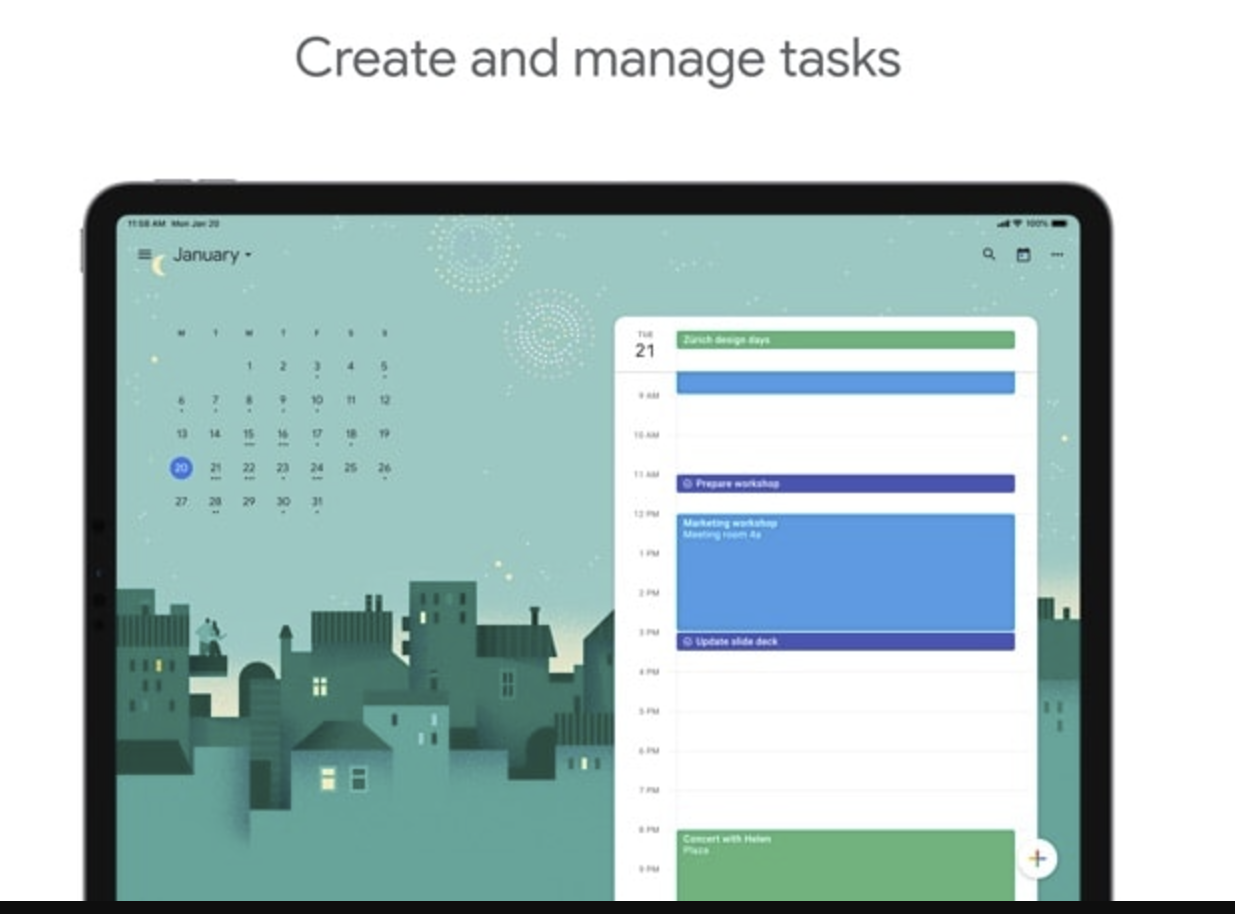
Apple Reminders
The Reminders iPad app is a versatile tool that you can use to organize your work as well as your personal life. Whether it’s work meetings, assignment deadlines, grocery runs, or that dentist appointment you keep “forgetting,” Reminders helps you juggle it all without dropping the ball.
Create custom lists for different areas of your life, and let Smart Lists auto-organize them by priority or due date. You can even set location-based reminders (like “buy milk” when you walk past the store), sync with Calendar, or bark tasks at Siri like a boss. Simple, clean, and built right into your iPad.
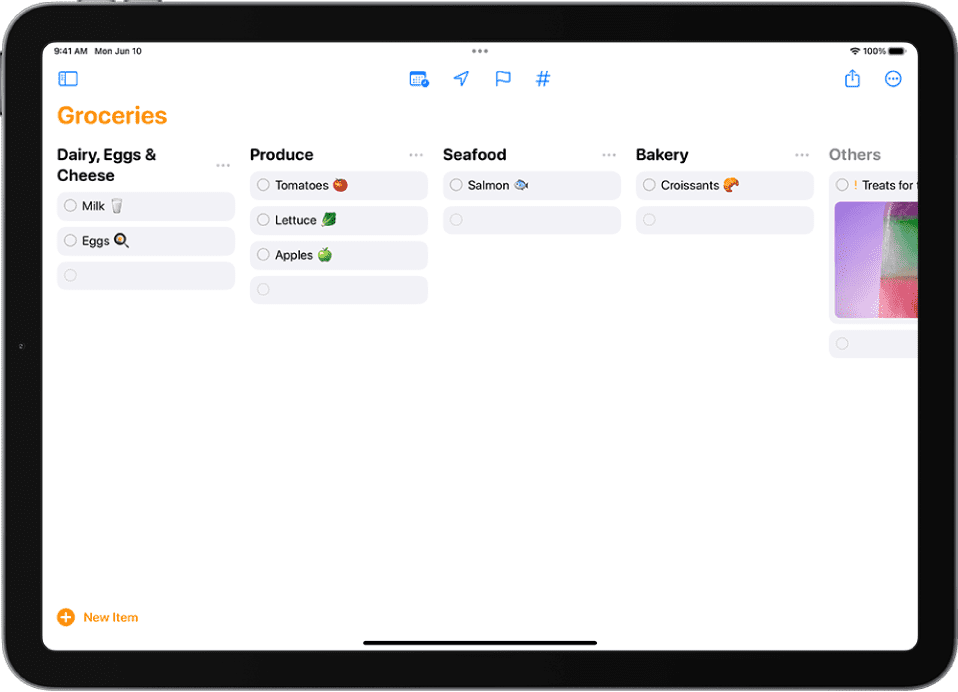
TickTick
If you're not a huge fan of Reminders, try TickTick for more organized scheduling and reminders.
It’s a powerhouse of an app that combines to-do lists, reminders, and calendar views into one beautifully organized dashboard.
The app can also work as a calendar app, sync with other calendars and devices, and let you set multiple reminders for personal tasks and work todos. It's also one of the best iPad productivity apps because it has features like Pomodoro timers, task prioritization, and Smart lists, reducing the need to keep track of all your goals on multiple other apps.
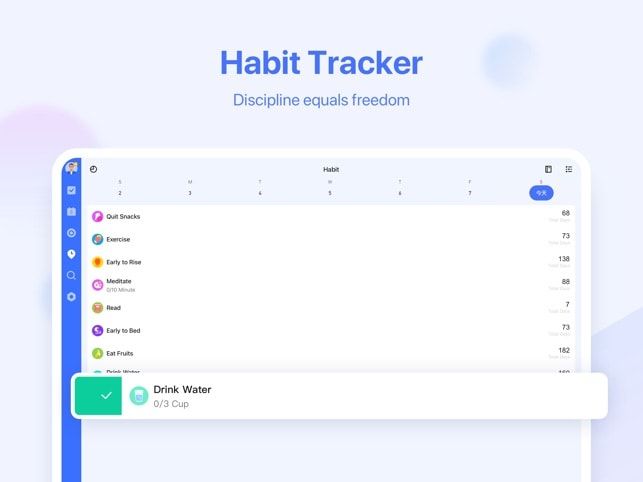
Organization and Task Management Apps
Todoist
Todoist is the heavyweight champ of to-do apps — perfect for anyone who’s got a million goals and no intention of letting any of them slip through the cracks. You can break big goals into bite-sized tasks, jot down notes under each one (so you never forget that very specific detail), and label, tag, or prioritize them to your heart’s content.
Start a project on your iPhone, and boom — it’s right there on your iPad. You can even collaborate with teammates or accountability buddies. And switching between views — list, calendar, board — is super smooth. Clean, powerful, and actually fun to use.
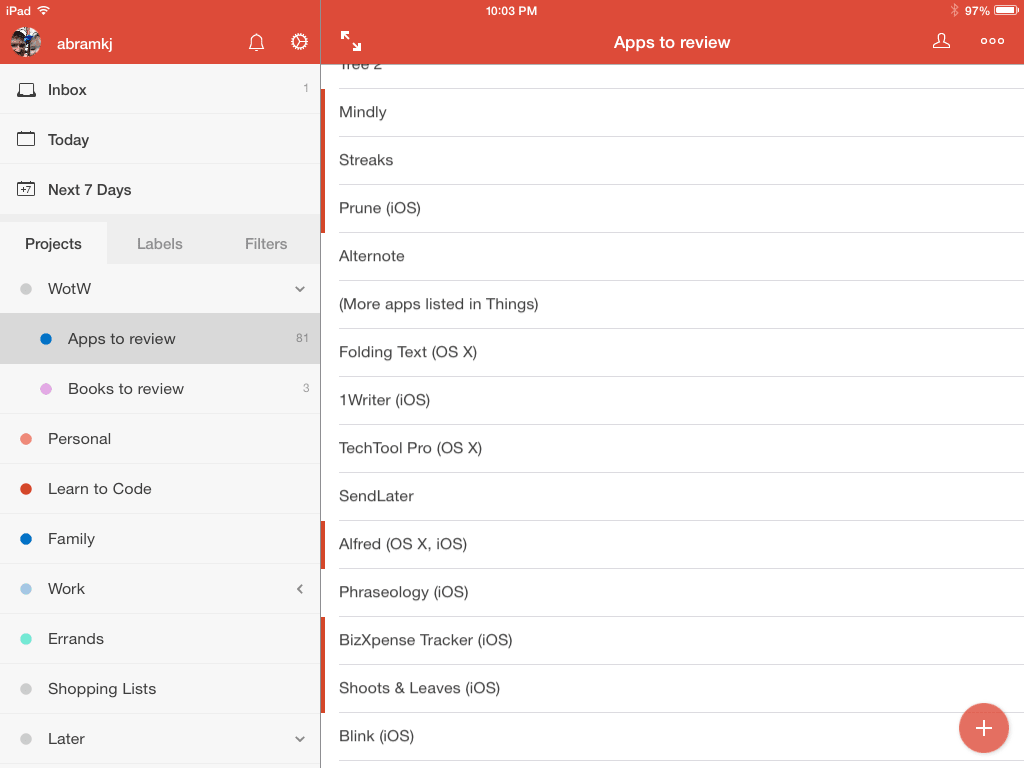
Things
Sleek, simple, and oh-so-satisfying to use. Things is an Apple-exclusive task manager that makes organizing your life feel less like a chore. You can break big goals into smaller, actionable tasks, schedule them for specific days, and map out your ideal day without the morning “what do I even start with?” panic.
It plays well with Reminders, Calendar, and other planning tools, pulling everything into one beautifully minimal interface. With Things, you don’t waste time figuring out what to do, you just get started and ride that momentum.
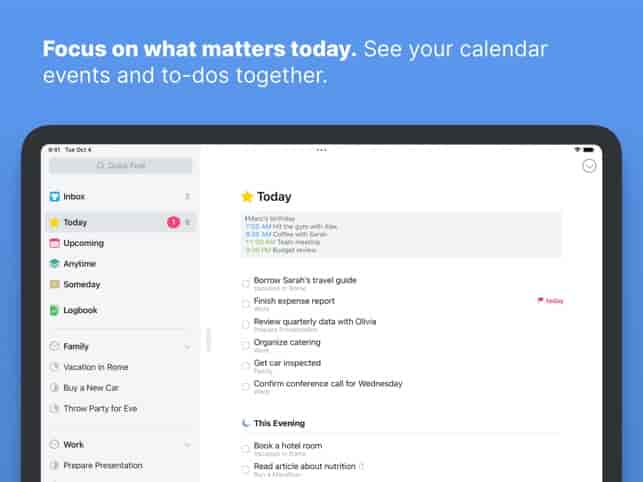
Notion
Notion is the productivity app all the cool kids (and increasingly, the grown-up professionals) are obsessed with. Its secret sauce is a unified workspace where you can manage everything — tasks, notes, wikis, databases, and even your five-year secret masterplan if you're feeling ambitious.
Create to-do lists, drop in links, jot notes, and keep everything updated in one endlessly flexible layout. Need to collaborate? Just share a page or project with your team, and everyone stays on the same page (literally!). Plus, Notion’s hopped aboard the AI train, with built-in tools to help you brainstorm, write, and organize like a productivity wizard.
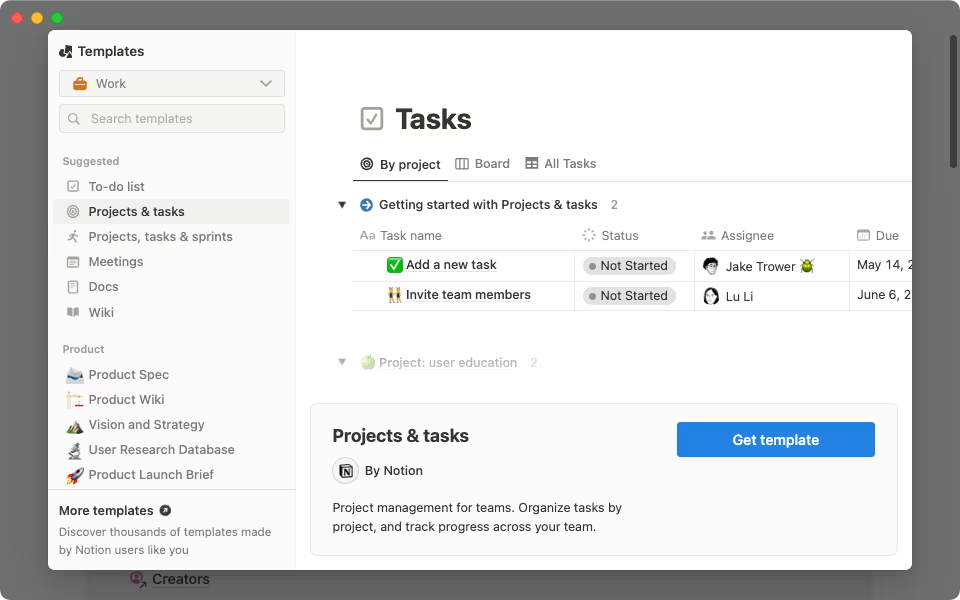
MinimaList
As the name suggests, MinimaList keeps things clean, simple, and — well — minimal. But despite its no-frills look, under the hood, it’s a surprisingly powerful task manager built around just three things: making lists, setting reminders, and syncing across your digital life.
You can color-code tasks by urgency, link notes for extra context, and turn on Smart Input so the app automatically picks up dates and times from your task text and sets reminders for you. And of course, calendar syncing means your schedule doesn’t live in silos. Minimal effort, maximum clarity.
Note-Taking Apps
Apple Notes
Apple's Notes may look basic, but it's one of the coolest and easiest iPad productivity apps to work with. Create notes, add photos and videos, and segregate them using Smart Folders. You can even lock individual notes for privacy and back them up on your mail for safety. It has so much to offer! Also, for the creatives--if you don't like typing, use the Apple pencil and handwrite your notes instead!
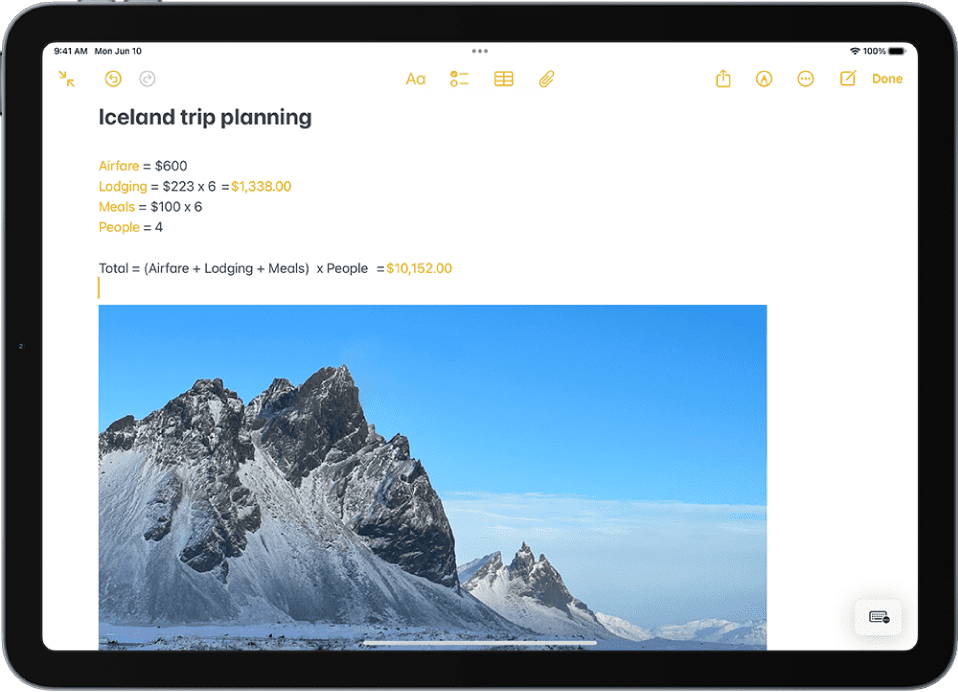
Goodnotes 6
Goodnotes 6 is not your run-of-the-mill notes app. It lets you add notes, write on them using your Apple pencil, upload photos, videos, record audio notes, and so much more. You can also choose from templates like PDF to study flashcards to customize your notes as you see fit. And, it's great for cross-syncing!
You can also make a whole presentation on GoodNotes, and sync it with projectors through AirPlay and HDMI. No more PowerPoints!
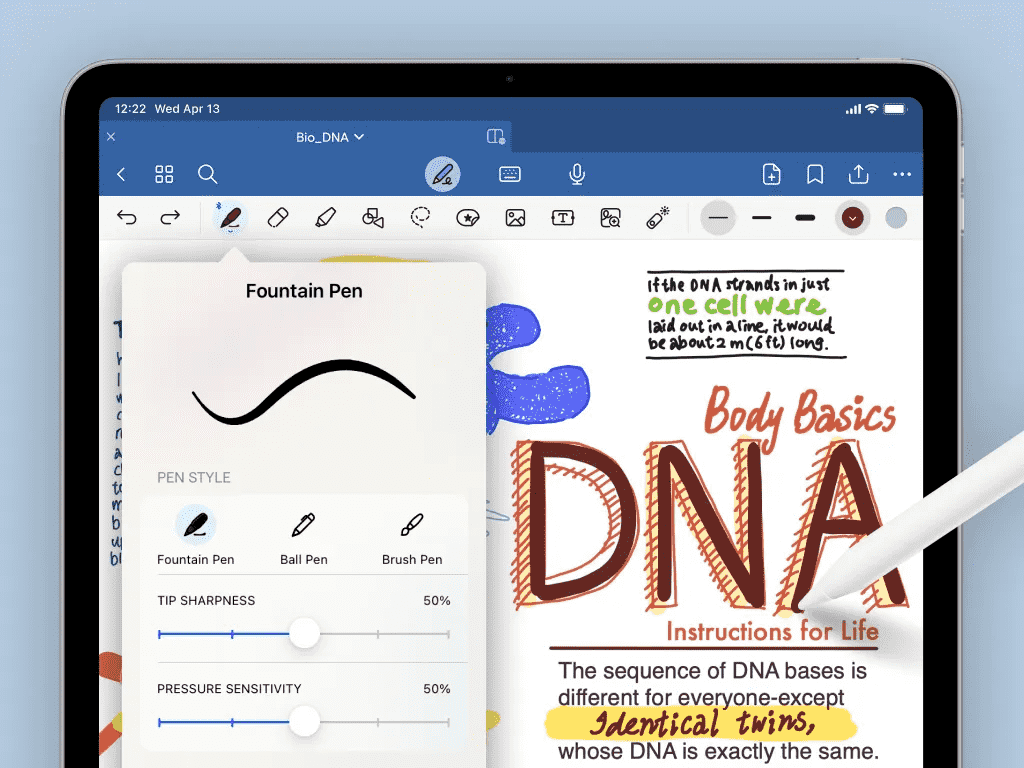
Evernote
Evernote has been around for a while, and it’s still a favorite among professionals for a reason. It’s perfect for organizing big projects, saving documents, stashing reference files, and even planning your next trip (yes, it handles travel itineraries like a pro).
Jot down quick notes on the go, snap supporting pics with your iPad’s camera, and keep everything neatly synced across all your devices.
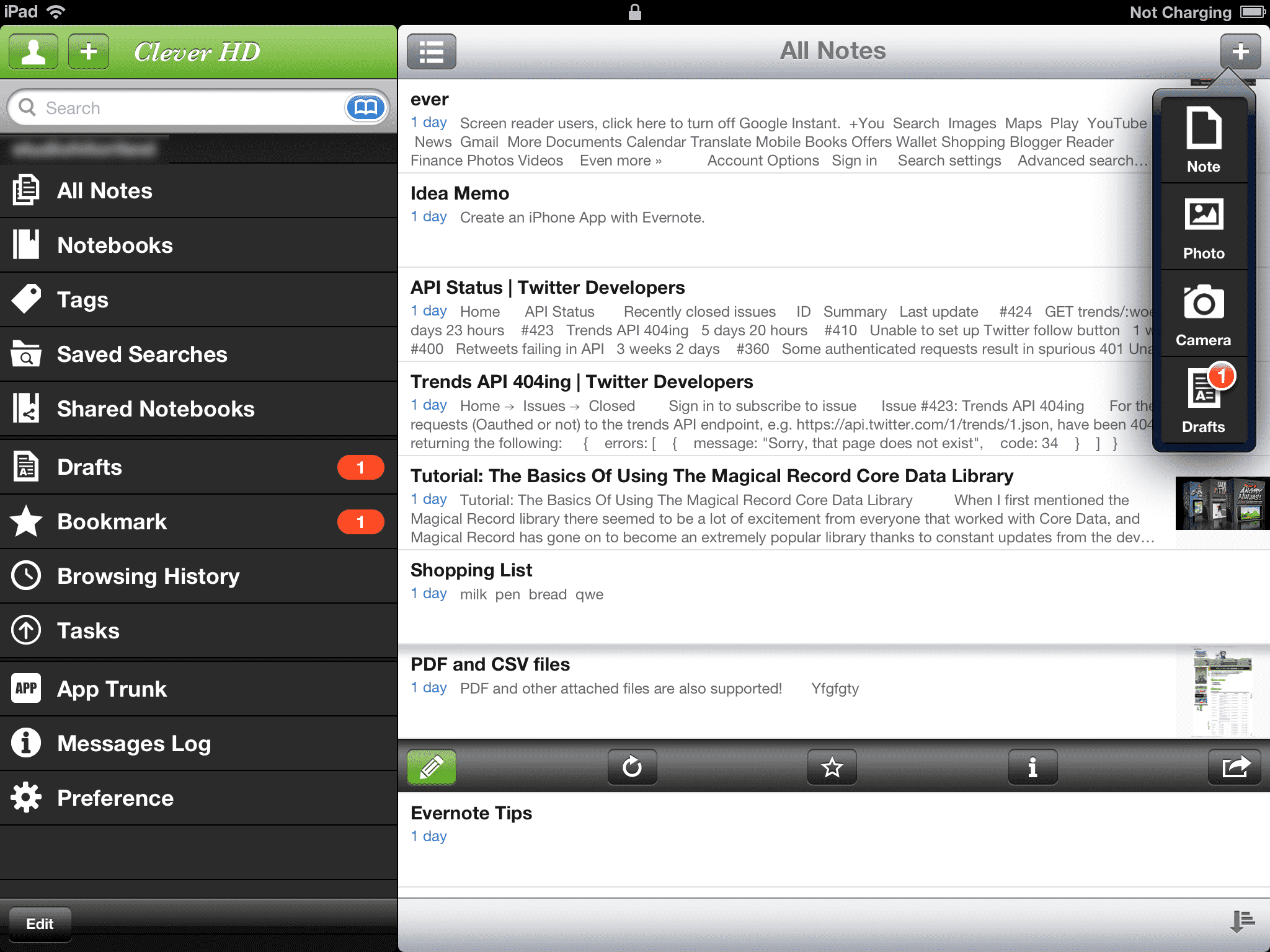
Collaboration and Syncing Apps
Sync.com
If data breaches give you nightmares, Sync.com is the cloud storage app you need in your corner. It lets you upload files, lock them down with passwords, and choose exactly who gets access, so your data stays your business.
You can make files available offline, encrypt them for maximum security, and even get real-time alerts when someone views or downloads your content. And yes, it works beautifully on the iPad.
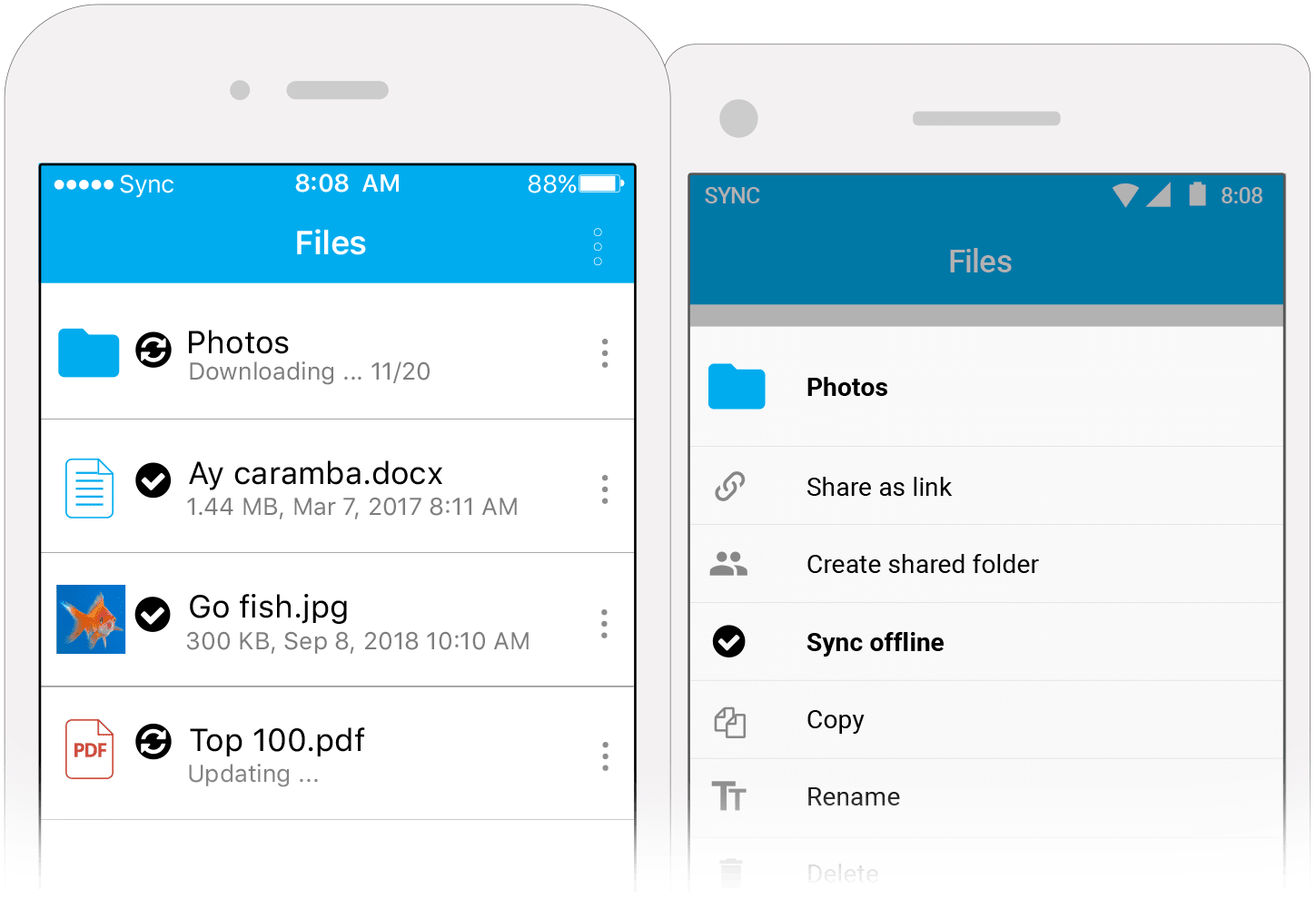
Dropbox
Dropbox is a great sync tool to use for teams because it lets you store and share a large number of files with multiple people. You can even integrate it with your other iPad productivity apps to work without delays or constant uploading/downloading of files, and add a password to protect files that don't need to be seen by everyone.
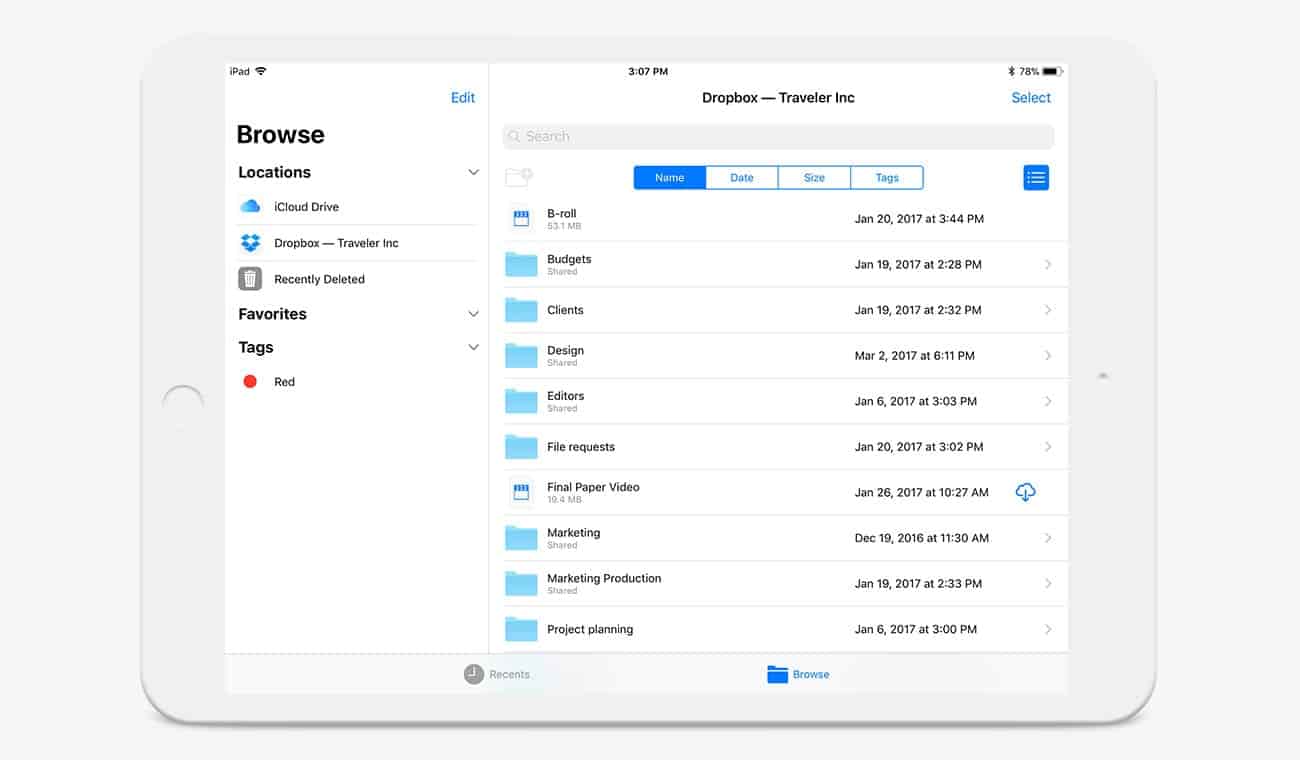
Google Workspace
Google Workspace is a suite of all your favorite iPad productivity apps by Google, including Gmail, Google Drive, Google Calendar app, Google Meet and others. Work on the individual apps, share files and sync anything you create on you iPad directly with the Google Cloud. It also offers Gemini now, Google's AI assistant, so you can get smart AI features across all the apps in the suite.
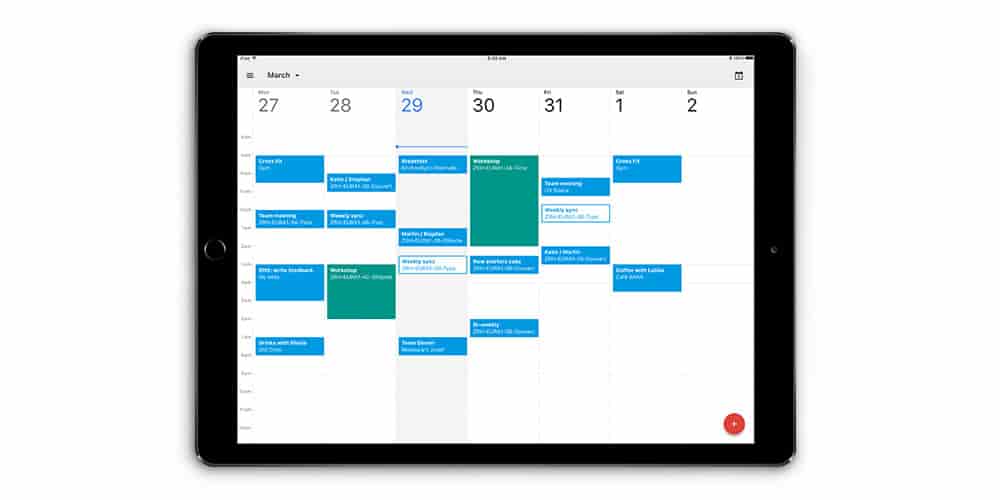
iCloud Keychain
Another underrated iPad gem, iCloud Keychain quietly keeps your digital life running smoothly. It stores all your login credentials and passwords, so whether you create one on your iPhone, Mac, or iPad, it’s instantly available across all your Apple devices — no frantic password digging required.
It also has some pretty slick tricks: securely share Wi-Fi passwords with friends, get alerts if any of your passwords are compromised, and automatically clear out those annoying one-time code texts after you’ve used them. Safe, seamless, and basically invisible until you need it.
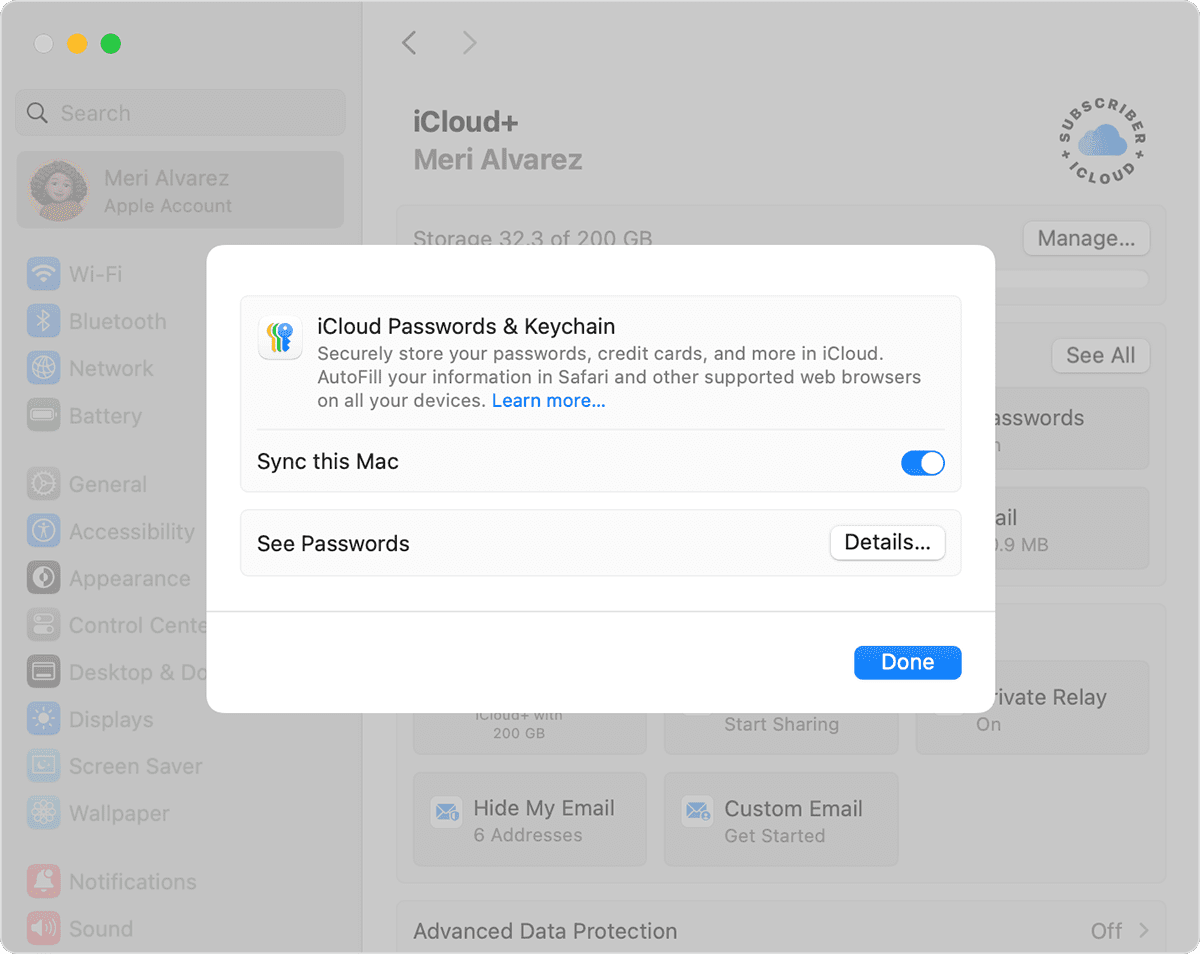
Automation and Email Management
Apple Shortcuts
Shortcuts is Apple’s built-in automation tool — and it’s way more powerful than it looks. It lets you string together actions from different apps so you can get more done with fewer taps. Want to text your ETA, start your playlist, and launch Maps with one tap? Boom — make a shortcut.
One cool feature is being able to combine multiple steps needed in another app into one shortcut, so you can directly get to what you want, and using the "Today" widget to access the shortcuts you need on a daily basis.
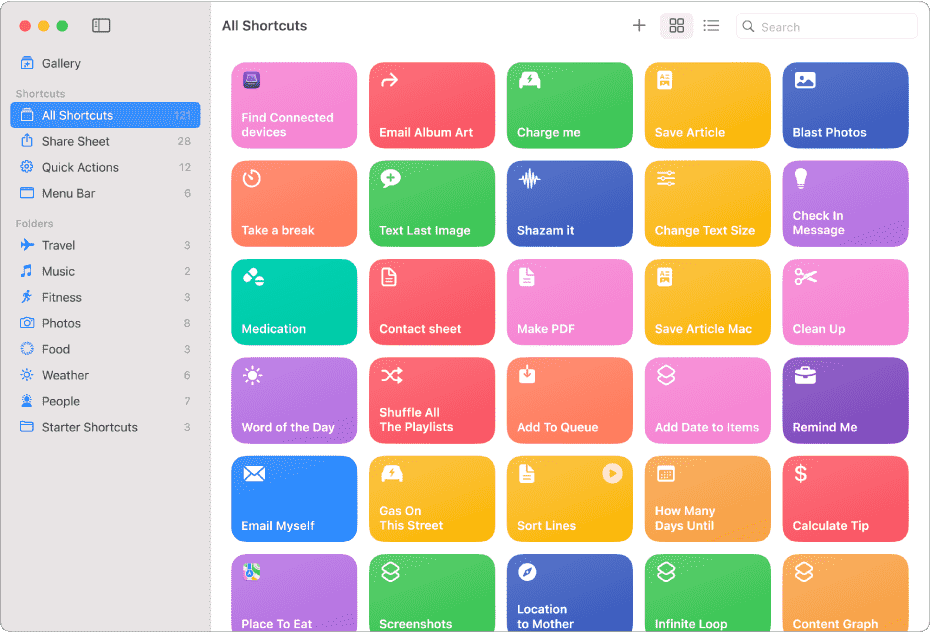
IFTTT
IFTTT (short for “If This, Then That”) is like giving your iPad a cause-and-effect superpower. It automates the little things you’d rather not think about — like setting a reminder every time you get a text about a meeting, or logging your work hours when you connect to office Wi-Fi.
Just set the trigger (“If this…”) and the action (“…then that”), and IFTTT handles the rest. It’s ideal for recurring, conditional tasks — the kind that slip through the cracks when life gets chaotic. Less micromanaging, more auto-pilot.
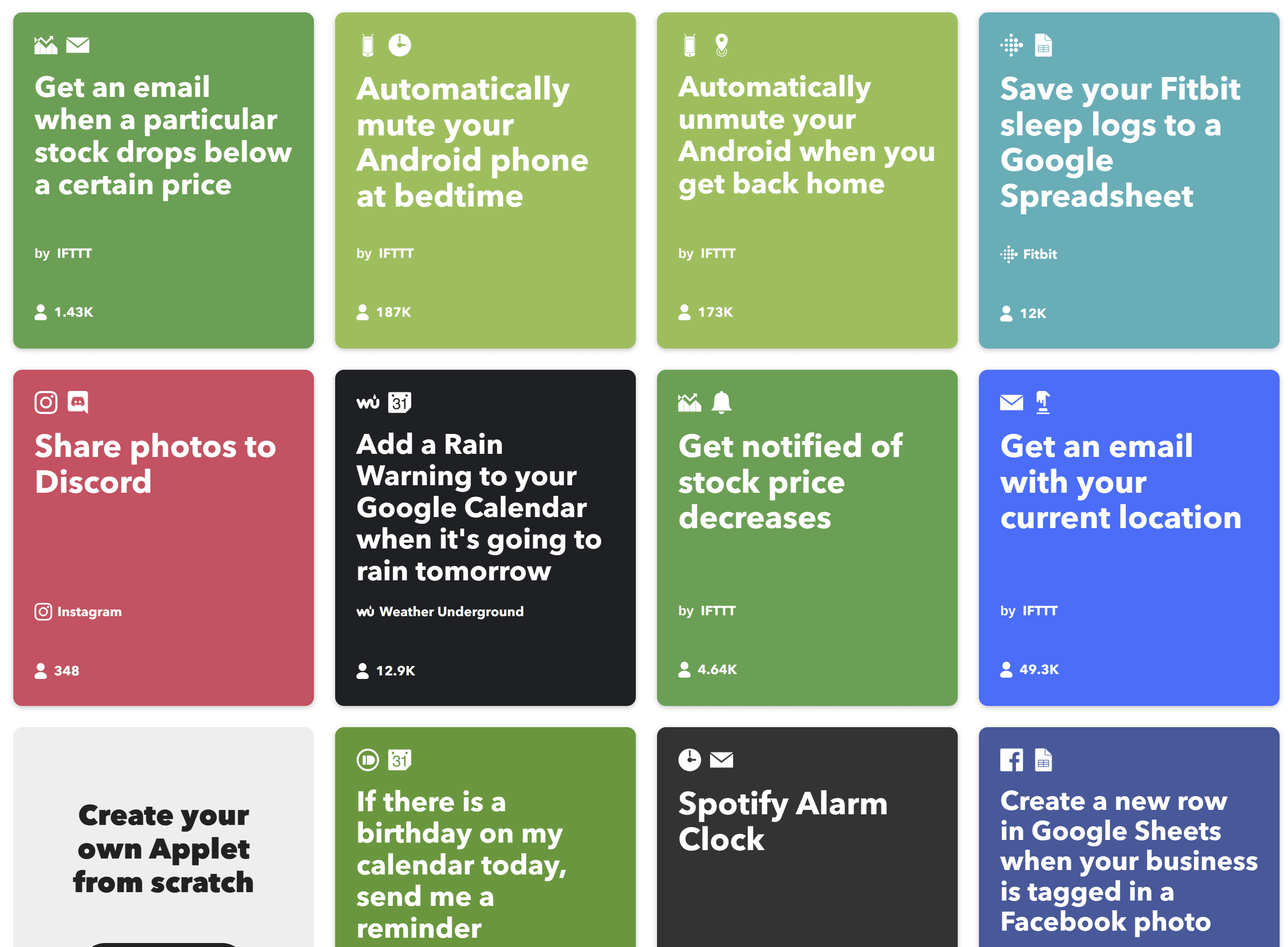
Spark Mail
Spark Mail is an email app that helps you write, edit, proofread and send emails way more efficiently on your iPad. Its USP is AI, which intuitively helps you manage your inbox and outbox, especially on shared team email IDs. You can also create shared inboxes to work with your team, and assign certain emails or assignments to your colleagues.
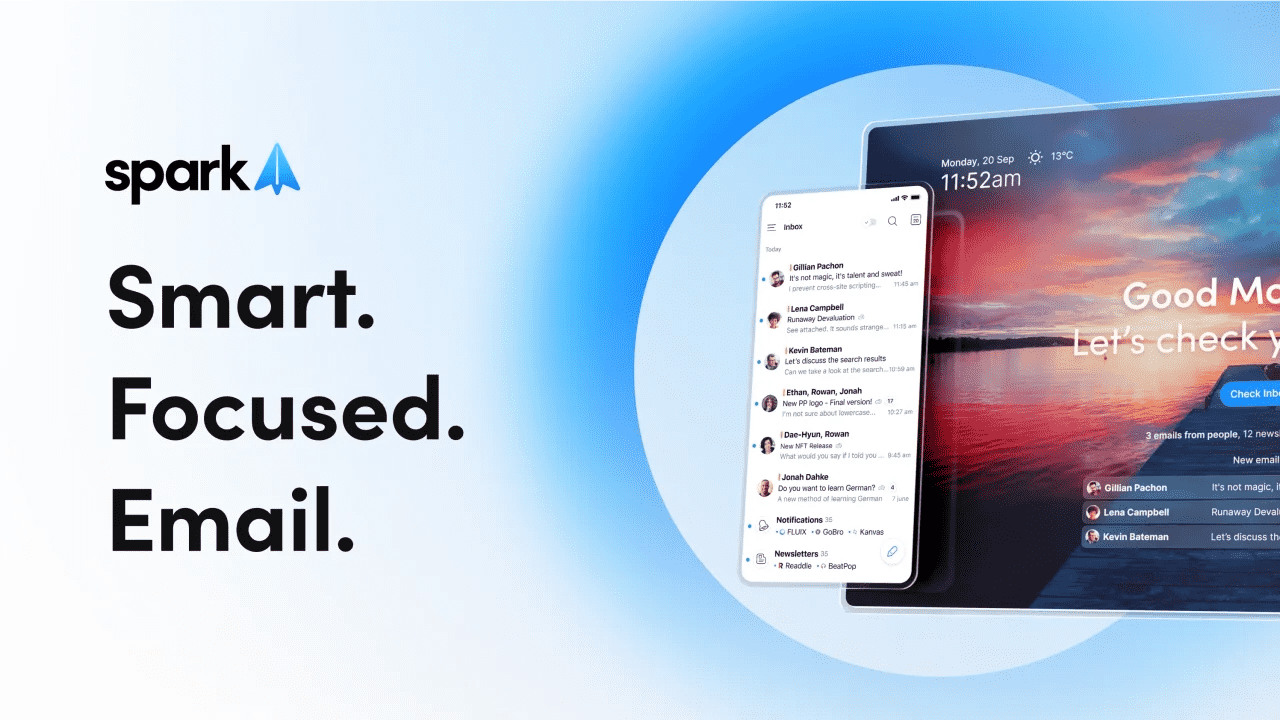
How to Choose the Right Productivity App for Your iPad
Ease of Use and Value
Your iPad is supposed to simplify your life, not make you rage-quit because an app feels like it requires a PhD to navigate. A good productivity app should have an intuitive interface that invites you in, not intimidates you out of using it.
And while not every great app is free, it shouldn’t wreck your budget either. Plenty of free apps pack serious power, and if you do go for a paid version, make sure the features actually justify the price.
Compatibility and Customization
Some apps are just stretched-out iPhone versions pretending to be “iPad-friendly.” Don’t fall for it. Look for apps that are genuinely built for the iPad, with layouts, gestures, and features that make the most of the bigger screen.
And because your workflow isn’t one-size-fits-all, customization is key. The best apps let you tweak layouts, templates, or workflows so it feels like your system, not someone else’s idea of productivity.
Integration and Syncing
If you want your iPad to be your all-in-one command center, integration is key. Make sure the app plays nice with your calendar, email, cloud storage, or whatever else you rely on.
And if you're constantly bouncing between devices (iPad at work, iPhone on the go), syncing is non-negotiable. Look for apps that keep everything updated in real time, so you never lose a beat — or a brilliant idea.
Final Thoughts
With the right productivity apps in your toolkit, your iPad can go from casual screen to powerhouse command center — helping you work smarter, stay organized, and maybe even enjoy getting things done. Whether you're a student, a creative, a manager, or just someone trying to stay on top of life, there's an app (or three) on this list that’s ready to make your days smoother. So go on, experiment, customize, and turn that iPad into the productivity sidekick it was born to be.
Liked this blog post? Check out some more posts here: